
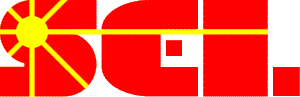
SEL Members- Lab InformationUsing the SEL Multi User Server Running MATLAB on the Center for High Performance Computing General Computing InformationSEL mailing listsTo get put onto the SEL mailing list please email Greg Nellis: gfnellis@engr.wisc.edu. SEL Multi User ServerThe SEL maintains a set of powerful computers that students can use to run computationally intensive jobs without tying up their own desktop/laptop. To login see: SEL Multi User Server Guide Running Fluent on the HPC ServerGuide for using Fluent on the HPC cluster as well as an example batch file. Using Fluent on CHTC HPC guide Batch file It is assumed that students will use their UW or CAE emails. For questions on establishing an email account with Computer Aided Engineering (CAE) or the UW Division of Information Technology (DoIT), see their websites/help staff. You can, however, easily send and receive email from any of the PC computers in the lab. Be sure to read your email as important lab announcements are sent by email. Disk Space and BackupsSee the Printers and Network Drives page for information on how to connect to the shared server on the S drive. Please do not use more disk space than you really need. Please delete any files that are unnecessary as soon as possible. Itís a good idea to keep multiple backups of important files. One repository for backups is your student account at CAE. Check with CAE about your allowed disk space. Software
Printing
Installing printers Using TRNSYS
TRNSYS |