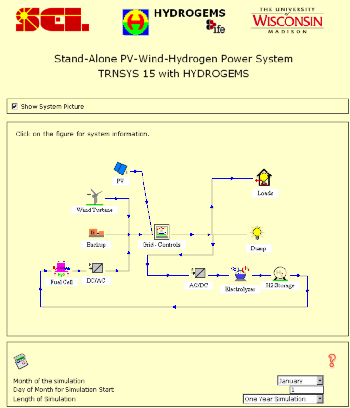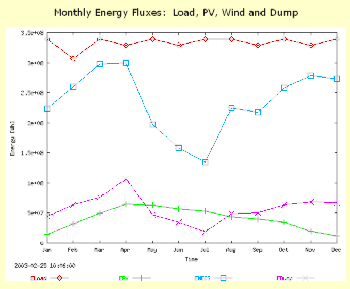Previous TRNSYS VersionsTRNSYS 17: TRNSYS 16:
TRNSYS 15 :
Using GenOpt with TRNSYS 16 and Type 56This document briefly describes how to use GenOpt with TRNSYS, including some features that are currently not available from the dedicated TRNSYS interface for GenOpt, TRNOPT. The document comes with a working example. In order to run the example "out of the box", you will have to install the different programs and the example itself in the directories listed below. This is necessary because absolute paths are hard-coded in some of the configuration files provided with the example. Written by Michael Kummert at University of Strathclyde.
EES calling TRNSYSCalling TRNSYS from EES offers new possibilities such as:
This example demonstrates how to use EES for preprocessing and post-processing a TRNSYS simulation. It uses an external dynamic link library (dll) that contains the routines needed to write a text file and to call TRNSYS from the command prompt.
Example applicationsThese applications are based on TRNSYS 15. Any TRNSYS user can create distributable applications using TRNSED. The 2 examples here below (Solar Combisystems and Hydrogen Power System) demonstrate the capabilities of TRNSYS but also the capabilities of TRNSED. Solar Combisystems (CombiSys)This application simulates a Solar CombiSystem (Combined Domestic Hot Water and Space Heating).
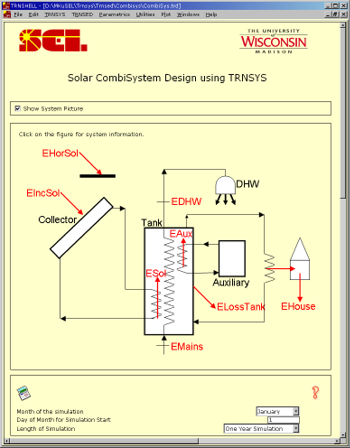 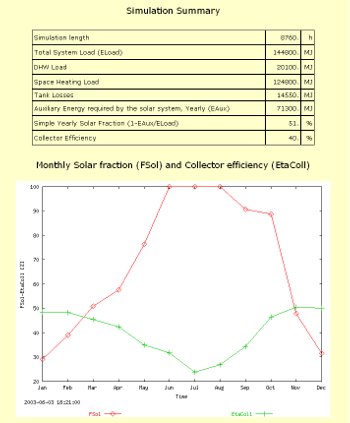 Installation To install the CombiSys program, run the executable file (CombiSys.exe). It will unzip all required files. You can select any destination folder without blanks in the pathname (e.g. C:\TrnsysDemo). The installation program will create a "CombiSys" or "H2Demo" subfolder. Running the demo Go to the appropriate folder and run Trnsed.exe. Click OK to close the "About" box. Open the .TRD file (CombiSys.trd). You can modify various system options which should be self-explanatory. Help is available by clicking on the question marks. Each Demo will optionally display online plots during the simulation. You can zoom in plots by selecting rectangles with the mouse. Each Demo also has a "View Simulation results" icon at the bottom of the file. Click on that icon to open an HTML file with the simulation results. You can run the system by either pressing the F8 key or by choosing “Calculate” from the TRNSYS menu. Note on browser cache:The demos rely on your browser to display help and simulation results. Some browsers are known to have problems with their file cache, which sometimes causes them to display an old file or an old graph instead of the new one. Pressing the "Refresh" / "Reload" button is sometimes not enough to actually refresh the page and all included pictures. Mozilla/Netscape users can press the SHIFT key when they click on "Reload" to force a reload of pictures. In all browsers, clearing the cache is a last option when you suspect that the browser is refusing to display an updated graph. Download
Renewable Energy Stand-Alone Power System with Hydrogen Storage (H2Demo)In this system, the Renewable Electricity is
produced by a Photovoltaic (PV) Array and a Wind Turbine (or WECS, Wind
Energy Conversion System).
You can download the "Getting Starded" Guide as a PDF document (this file is included when you download the Setup file). See the Download section here below. Installation To install the H2Demo program, run the executable file (h2demo11.exe). It will install all required files in the selected destination folder and create a shortcut for the program on your desktop. At the end of the setup, an HTML manual will be automatically launched and TRNSED will start. Please read the PDF documentation or the HTML help file for more information on the program (you can view the help file at any time by clicking on the schematics in the main TRNSED window). Please select any destination folder without blanks in the pathname (e.g. C:\H2Demo). The installation program will copy files directly in that folder, so please do not select an existing TRNSED demo folder. Running the demo The setup program will also create a shortcut on your desktop (H2Demo). The easiest way to launch the demo is to double-click on that shortcut. This will launch the TRNSED program (the stand-alone interface for the TRNSYS program) and open the H2Demo.trd file. In case you do not have the shortcut or you prefer to remove it from your desktop, you can launch the demo by running the "trnsed.exe" program which was installed in the destination directory (e.g. C:\H2Demo11). Once Trnsed is launched, you should click on OK to close the welcome window, then browse to the destination directory and select "H2Demo.trd" You can run the simulation either by pressing the F8 key or by choosing “Calculate” from the TRNSYS menu. Note on browser cache:The demos rely on your browser to display help and simulation results. Some browsers are known to have problems with their file cache, which sometimes causes them to display an old file or an old graph instead of the new one. Pressing the "Refresh" / "Reload" button is sometimes not enough to actually refresh the page and all included pictures. Mozilla/Netscape users can press the SHIFT key when they click on "Reload" to force a reload of pictures. In all browsers, clearing the cache is a last option when you suspect that the browser is refusing to display an updated graph.
Other Demos based on TRNSYSGo to the TRNSYS 14.2 demos page |